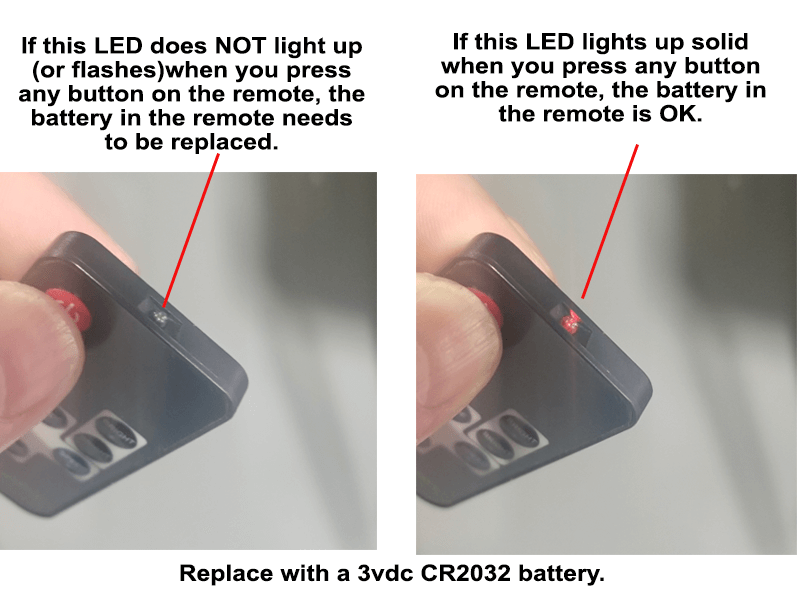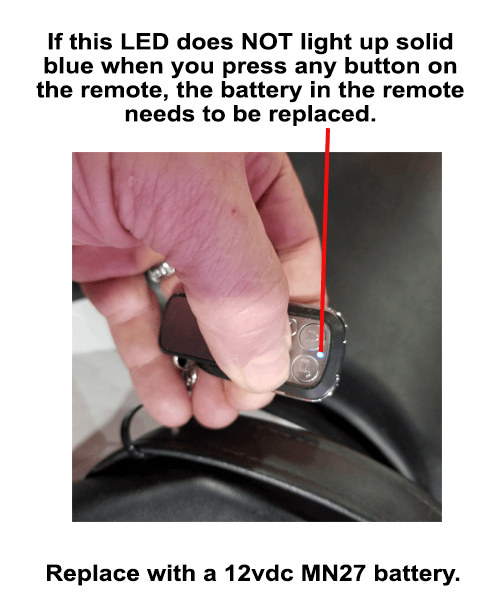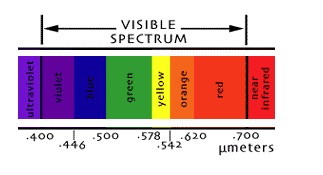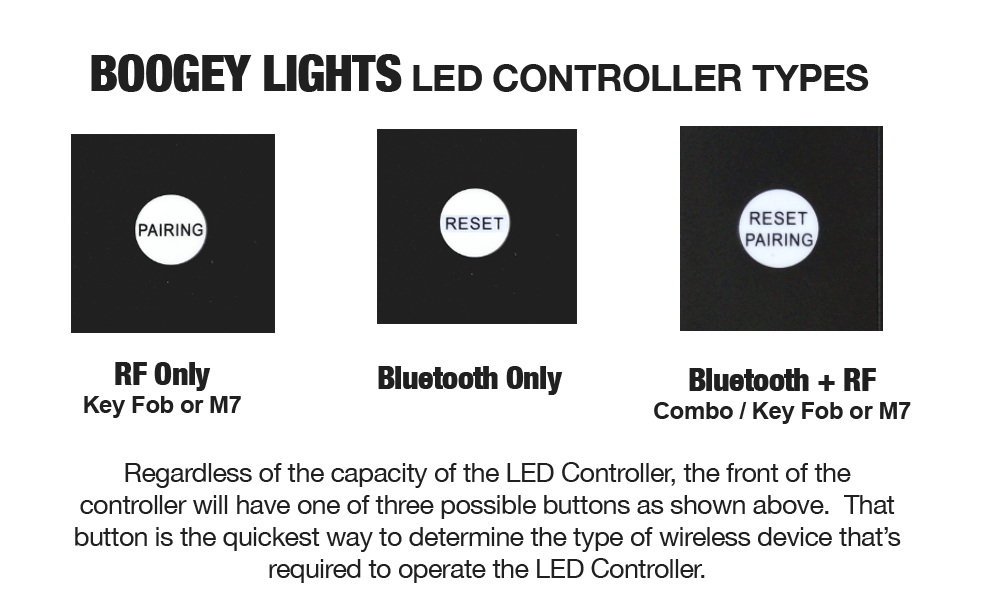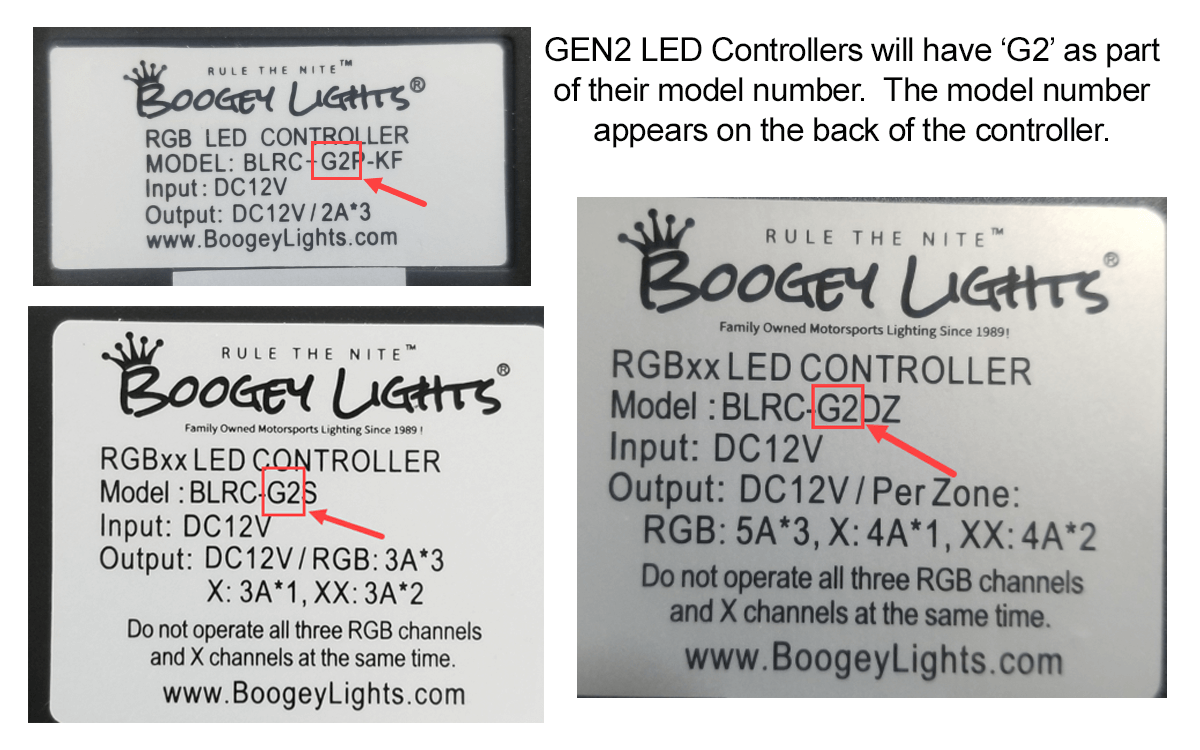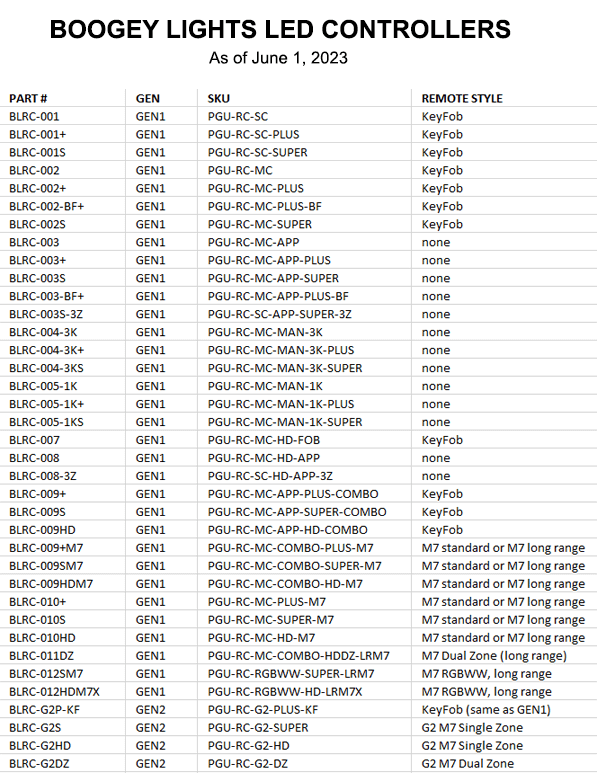Note: If you're having Bluetooth related issues, FAQs #11 through #19 below address the most common Bluetooth issues and how to resolve them. If you're looking for information on how to pair (or unpair) your RF remote or need to know which RF remote matches your LED Controller, FAQs #20-23 below address these questions.
QUICK-START TROUBLE SHOOTING
We realize there is a lot of information on this page. Yes, we know it can be over-whelming. We know too most folks don't like to read. We wish it was easier too but there are some situations where it's important to read the directions. This is one of those situations. The details on this page matter if you want to find and fix the problem. You must follow a process though. It can't be random or hap hazard. And, you can't make assumptions about a component without actually testing it. In the vast majority of cases, there is nothing wrong with the LED controller or the LEDs themselves. It's almost always a misunderstanding of how the system works, a power issue, a wireless control pairing issue or a wiring issue that isn't immediately obvious (e.g. can't be seen). We've been doing this for 30 years. We have some experience with trouble shooting these lighting systems in all kinds of operating environments. The good news is that Boogey Lights® LED lighting systems are simple devices. They're easy to trouble shoot and fix if you're willing to take the time to isolate and methodically test each component one at a time. It's a process of elimination. There is no other way to do it.
If your Boogey Lights® system isn't working, here are the three component areas to focus on:
ONE: Your Power Source & Controller. Assuming your lighting system has an LED controller installed, the first step is to confirm the LED controller has power and is turning on. Most of our LED controllers have a green light on the face of them letting you know it's powered on. This includes checking the fuse and confirming the controller is getting at least 12.5 vdc power (and that the power source is sufficient to power the load you're placing on it). You'll find this process detailed in FAQ #6 below. Important to do this testing without the controller being connected to the LED strips. If there's a short in your wiring between the controller and the LED strips on the output side, the controller will shutdown. Also, FAQ #8 covers power related issues (or lack thereof) which are common particularly if you only have one 12vdc battery (vs multiples in parallel). If you can't confirm the LED controller is getting the proper amount of power and is powering up, stop at this step. Until you have this resolved, there's no sense in doing anything further. It's a waste of time. The heart of the system is the LED controller.
TWO: Wireless Control Pairing. The next thing to check is making sure the RF wireless remotes are paired properly with the controller. An RF remote can become un-paired for a number of reasons giving you the illusion the system isn't working when in fact, all you need to do is pair the RF wireless remote to the LED controller. Details on how to do this are covered in FAQ #1 and FAQ #2 of this guide. Which FAQ you use depends on the RF wireless style you have. If you have another switch in the circuit (e.g. dimmer switch), you have to remove that switch from the equation too when testing. Every component has to be tested. No exceptions. NOTE: Unless you have one of our older Bluetooth only LED controllers, if your system isn't working we strongly suggest doing all testing with an RF wireless remote. Bluetooth communication issues only further complicate the touble shooting process. Bluetooth can be unreliable and introduce additional factors that only confuse the trouble shooting process. Do all testing with the RF wireless remote.
THREE: Power Lead Wiring. If the controller is powering up and you've confirmed the RF remotes are paired properly, the next place to examine is the wiring from the LED controller to each of the LED strips. This is where most people stop reading because it requires some work. Yes, it does. No other way around it. But if you want to figure out the problem, you have to forge ahead. FAQ #6 on our guide here details this process. This is more than just visually checking the power lead connections. That's certainly something you should do but unless it's obvious where the problem is from your visual inspection, you have test the LED strips with a known good 12vdc power source. There is no other option. Essentially you'll be bypassing the controller and sending 12vdc power directly to the LED strips themselves. Each strip should light up one by one. Details on how to do this is listed in FAQ #6 below.
Performing the above testing will tell you where the problem is and thus, what the next step is.
We offer technical support during business hours M-F, 9-5 eastern. 800.847.1359. Don't be surprised when we ask you what the outcome of your testing was for the above three steps though. It's the only way to determine where the problem is and it has to be done by someone on site. We can't do it for you over the phone.
How to Troubleshoot: An Overview
If you are unable to get your lighting configuration to work we suggest deploying basic trouble-shooting techniques by eliminating as many variables as possible to isolate what specifically is causing the problem. The fewer variables you have in the mix, the easier it is to determine where the problem is. For new installs, this is why we strongly suggest bench testing your lighting configuration in advance of installing. That way you know all of the components are working. Going through that bench testing process will also give you a good understanding of how everything works. If you're troubleshooting an existing installation, the same principle applies except you'll have to do the testing on the vehicle. Start from your battery, test one component of your system at a time -- including the power source itself. Use a volt meter to confirm you have a known good 12vdc power source, that the power source is capable of handling the load you're adding to it (e.g. has sufficient amperage to power the load) and you have identified the wire colors for 12vdc positive and 12vdc negative at your power source. This is probably the most common error people make. They make assumptions about the wire colors they're working with and end up connecting either incorrect power types or applying 12vdc + power to the ground wire side of the controller. Reversing polarity of your power source will absolutely damage the controller beyond repair. It only takes a split-second too. Electricity can be very unforgiving in that way so it's important to pay close attention to the wiring details. For existing installations, we suggest disconnecting the LED strips from the LED Controller. The goal is to remove as many variables as possible. Then, go through the system and test each component one at a time. As you confirm one component works, move on to the next until you find the source of the problem. Boogey Lights® LED lighting systems are simple 12vdc systems. There's nothing high-tech or complicated about them. They aren't difficult to trouble-shoot if you methodically isolate and test each component of your configuration one at a time. Ultimately if you can't figure it out, you may want to consult with a professional - someone who may have more experience with 12volt circuits and related components.
Have a Bluetooth APP Operating or Control Related Issue? FAQs #11 through #19 below address the most common Bluetooth issues. Scroll down to view.